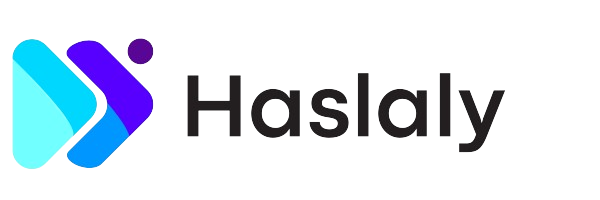
Set up your preferred payment gateway, and start accepting card payments to instantly increase your cash flow.
Automate payment reminders and get paid on time. You can also send personalized thank you notes when you receive payments.
Need to issue a refund or make adjustments for an overpaid invoice? No problem! Just create a credit note and apply.
Instantly find out which customer is slow to pay and which invoices have already been paid. Also run detailed reports.
Choose your favorite theme from our template gallery, and make it your own before you send it to a client.
We are supporting the beautiful invoice template, which is used when you print the invoice template. You can manage the downloaded invoice format by using this interface.
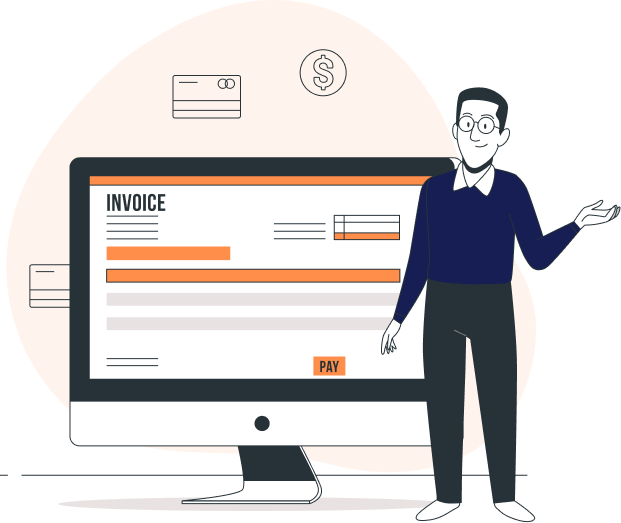
Send invoices to your customers in their currency, make base currency adjustments, and easily analyze the revalued balances.
Sharing invoices is effortless using haslaly Invoice—create clones, print out a copy, or simply email them.
Run real-time reports on your sales, expenses and tax summary.
Yes, you can. When you create an invoice, haslaly Invoice will prompt all the unbilled expenses associated to the contact.
To convert an estimate to an invoice, follow the below steps. Click on the Estimates tab on the left pane. Select the the estimate you want to convert to invoice. Click on Convert to invoice.
Once you send a drafted invoice through haslaly Invoice, its status is automatically changes to ‘Sent’. Alternatively, you can manually change its delivery status by following these steps.
Yes, you can. To add a new category, follow the steps mentioned below: Click on the Expenses module on the left sidebar. Click on the +New button.
Enter your email to receive daily updates.